Pie charts are best suited for data that can be divided into categories. This could include anything from market shares to budget allocations.
The circular format of a pie chart is instantly recognizable. This makes it seamless and easy for viewers to grasp the overall picture quickly.
By visually comparing the sizes of different slices, viewers can easily identify the largest and smallest categories, facilitating quick analysis.
Pie charts naturally emphasize the percentage contribution of each category and slice to the whole, rather than absolute values.
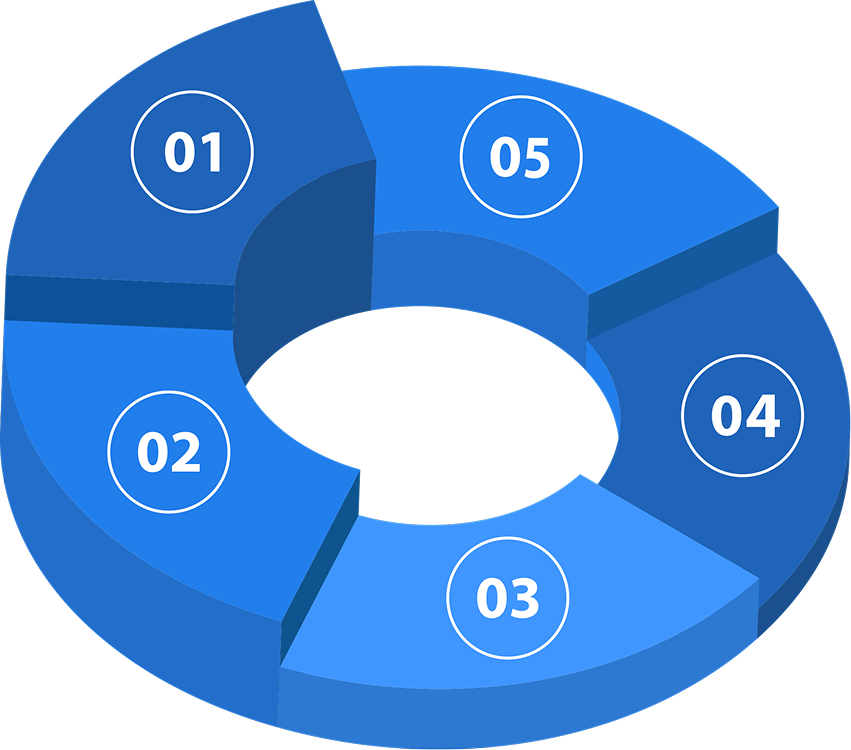

Pie charts are used to demonstrate parts-to-whole with categorical or nominal data. Pie charts should not be used to demonstrate continuous data. A common mistake when selecting a pie chart is using data that doesn't work for a parts-to-whole comparison. This most often occurs when values are reported as percentages or proportions, but do not total up to a whole.
A pie chart is somewhat similar to a donut chart, it is useful for demonstrating how things are divided. If you have a budget and you want to show how much of it goes to each department, you can use a pie chart. Similarly, if you want to show how many people out of a group have specific characteristics, they work as well.
Sharing and printing your final chart is easy with QuickGraph AI. Download your visual in your file format of choice to print as a JPG, PNG, or PDF file. You can also share your graphic directly on social media channels or upload it to your website free of charge.
You can use our pie chart generator to make pie charts for presentations or reports.
When using QuickGraph AI's graph maker, consider the following:
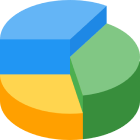
QuickGraph AI Editor transformed how we present data. The AI-powered insights and seamless interactive editor make complex visualizations effortless and dynamic. It was like having a data scientist and a designer in one tool!
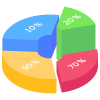
Explore our insightful blog posts