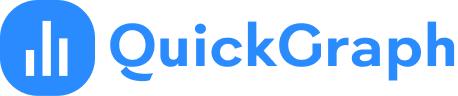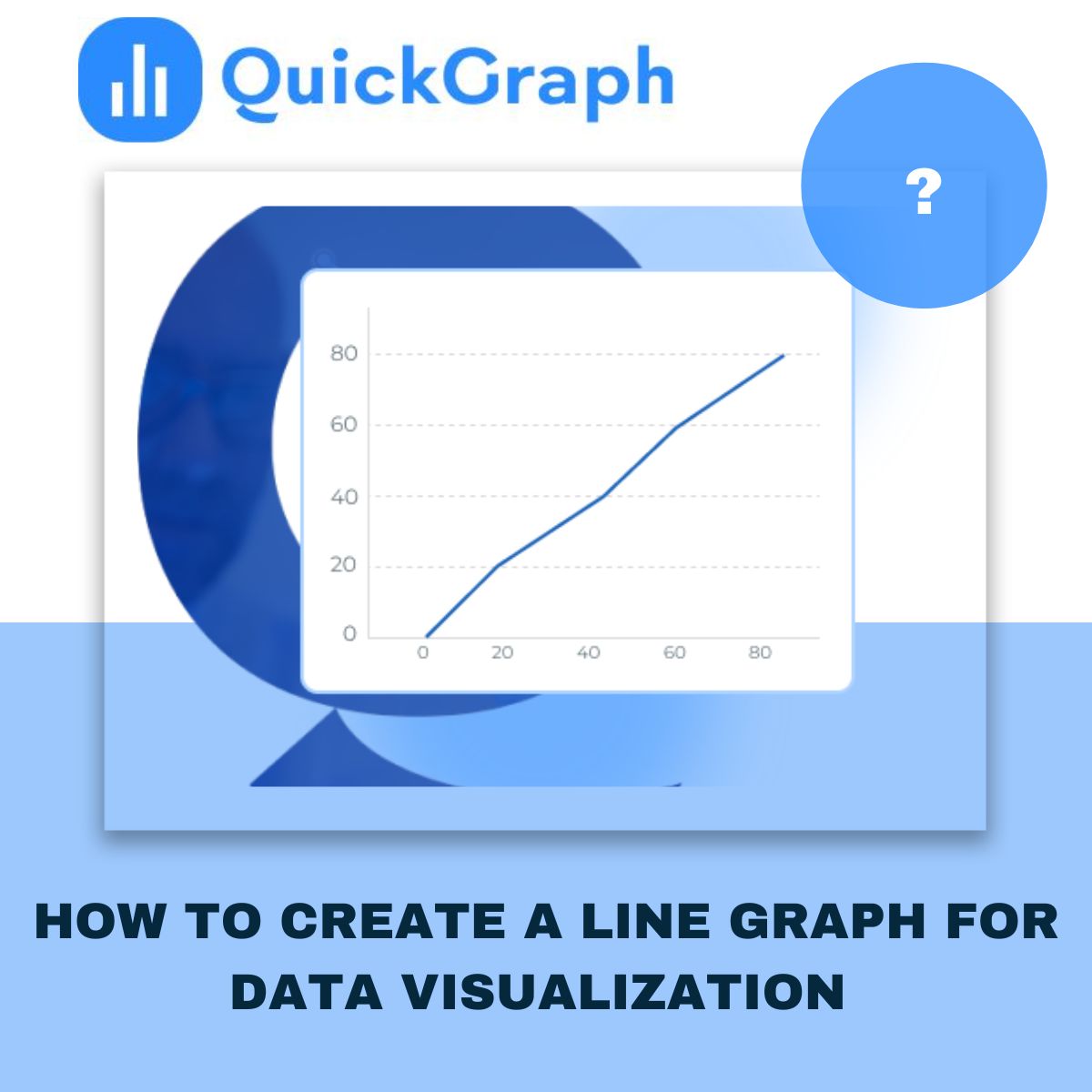When working with data, the goal is to uncover insights quickly and present them in a way that makes sense to both technical and non-technical audiences. Among the many chart types available, box plots, also known as box-and-whisker plots, stand out as one of the most effective tools for summarizing and comparing data distributions.
In this blog, we’ll walk through the top benefits of using Custom Box Plot Maker in data analysis and explain why they deserve a place in every analyst’s toolkit.
What is a Box Plot?
A box plot displays a dataset’s distribution using five key numbers: the minimum, first quartile (Q1), median, third quartile (Q3), and maximum. The “box” highlights the middle 50% of the data, while the “whiskers” extend to show variability outside the quartiles. Outliers, if present, appear as individual points.
This compact visualization provides a clear snapshot of how data is spread and whether there are unusual values worth investigating.
Top Benefits of Using Box Plots
1. Clear Summary of Data Distribution
Box plots condense complex data into a simple graphic that highlights central tendency, variability, and spread. Decision-makers can immediately understand the overall shape of the data without needing to sift through raw numbers.
2. Easy Comparison Across Multiple Groups
When multiple categories are plotted side by side, box plots make it straightforward to compare medians, spreads, and outliers. This is especially useful when analyzing sales performance across regions, product results across experiments, or customer feedback across segments.
3. Quick Detection of Outliers and Skewness
Box plots make it easy to see if data is skewed or contains outliers. The position of the median within the box and the length of the whiskers instantly reveal asymmetry, while any values outside the whiskers highlight unusual behavior or errors in the data.
4. Efficient for Large Datasets
With very large datasets, plotting every individual data point can be overwhelming. Box plots simplify the view by summarizing data into quartiles and highlighting outliers. This makes them ideal for high-volume data while still preserving critical insights.
5. Space-Saving and Clean Visuals
Box plots provide maximum information in minimal space. They are easy to place side by side for comparisons and work well in reports, presentations, or dashboards where clarity and simplicity are essential.
6. Easy for Non-Technical Audiences to Understand
Although they rely on statistical measures, box plots are surprisingly intuitive once explained. Terms like “median” or “middle 50%” resonate with most audiences, making this chart a practical choice for both technical teams and business stakeholders.
7. Reveals Insights Beyond Averages
Two datasets may share the same average, but their variability and outliers could be very different. Box plots expose these differences, preventing misleading conclusions that can arise from relying on averages alone.
8. Reliable for Performance and Benchmarking
Box plots are frequently used in performance testing, process analysis, and benchmarking because they show not just the typical outcome but also the spread and extreme cases. This gives a more complete picture than averages with error bars.
Limitations to Keep in Mind
While powerful, box plots are not always the perfect choice. They do not reveal detailed distribution patterns, such as multiple peaks in the data. For very small datasets, box plots may also be less informative. In such cases, histograms, scatter plots, or violin plots can be better complements.
When to Use Box Plots
Box plots are best used when:
- Comparing distributions across several groups
- Summarizing large datasets without clutter
- Highlighting outliers or skewness
- Creating clean, concise visuals for reports or dashboards
They may not be the right choice when:
- Working with very small datasets
- Needing to show detailed distribution shapes
Final Word
Box plots strike the right balance between simplicity and insight. They highlight the story behind the data in a way that is both efficient and easy to understand. For analysts, researchers, and business leaders, box plots are more than just a visualization tool, they are a practical way to make smarter, data-driven decisions.